How to Join the Beta Test
- Follow our team on X/Twitter — this is required to join the beta: @CodeCodeMe
- Leave your email on our beta announcement tweet here or DM us your email
- We’ll send you a beta license via email
- Discord Translator Beta is currently under review
- Beta licenses are sent manually, so it may take some time — please be patient
- If you don’t receive our email, check your spam/junk folder
Discord Translator Beta — What’s New
1. Improved Consistency
Translated messages now closely match the original formatting, ensuring a more natural and seamless reading experience.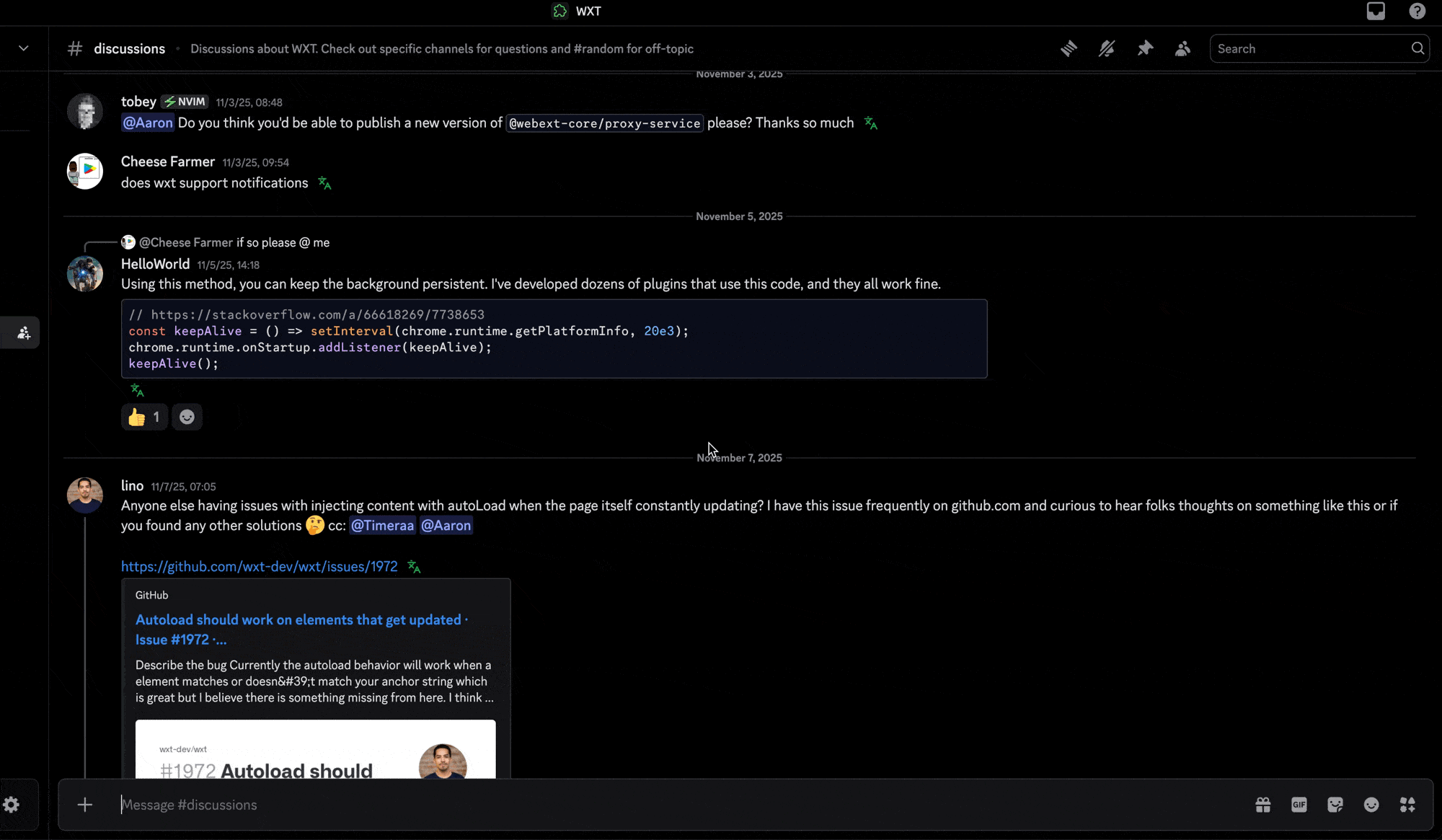
2. Faster Translation
We’ve refactored the core system, significantly improving translation speed for a smoother and more responsive experience.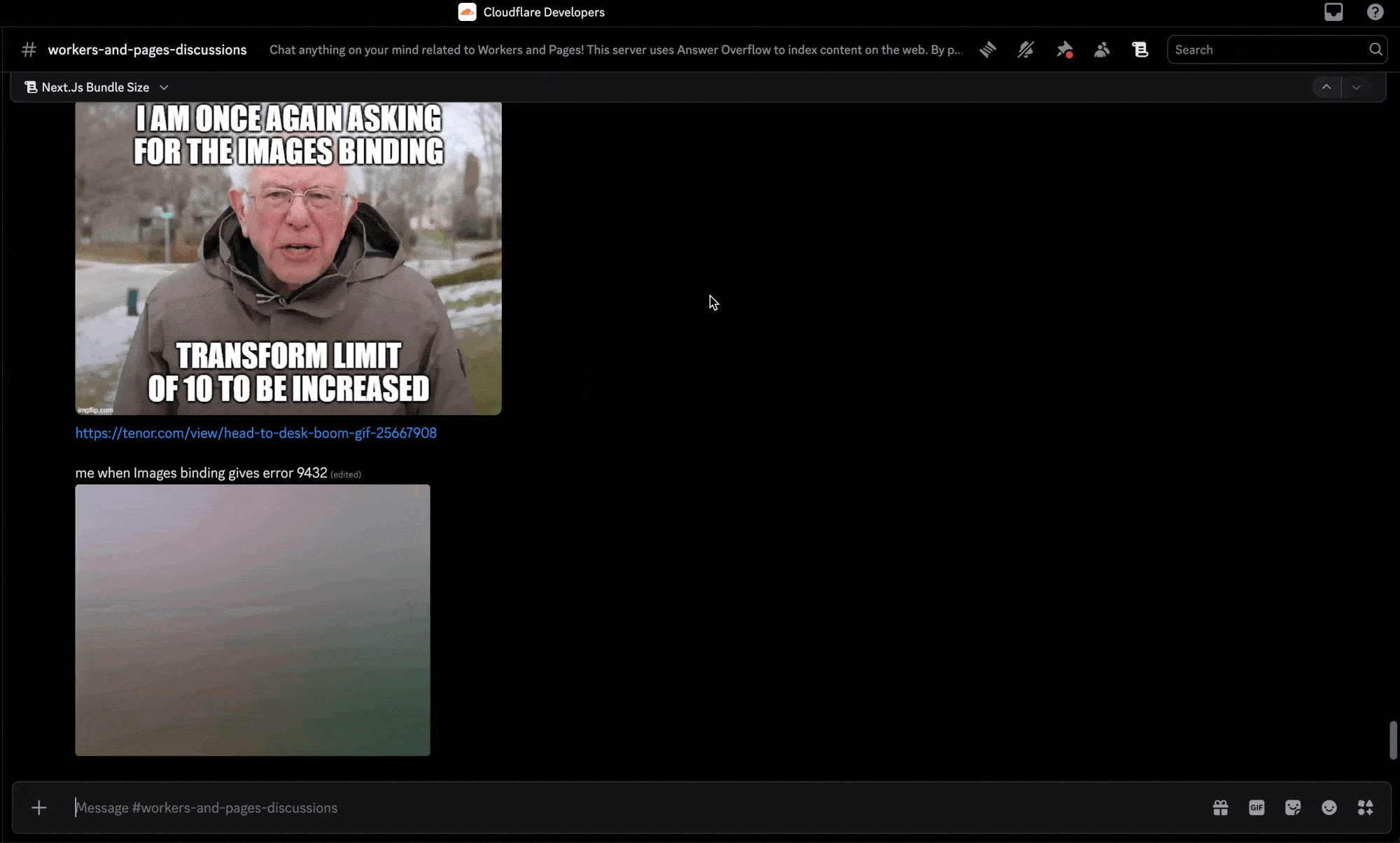
3. Translate on Input
Input-based translation has been greatly optimized. After typing in the input box, simply press Enter to instantly translate your message.Overview
Settings
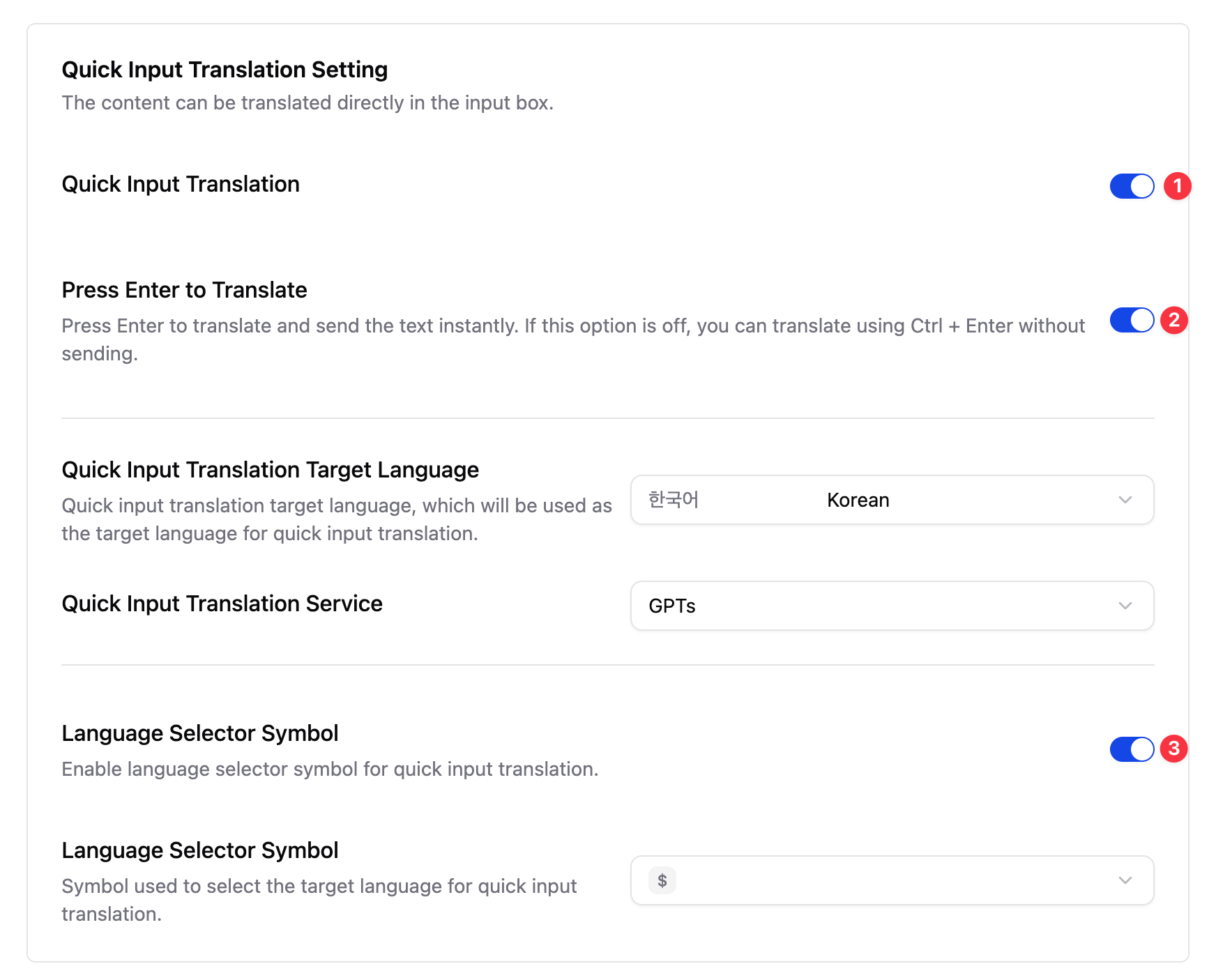
Options Page
Pop-up Settings
Click the extension icon in your browser toolbar to open the pop-up settings for Discord Translator. From here, you can quickly enable or disable the translator, choose your preferred target language, and access additional settings.Use the pop-up for quick changes without opening the full options page.
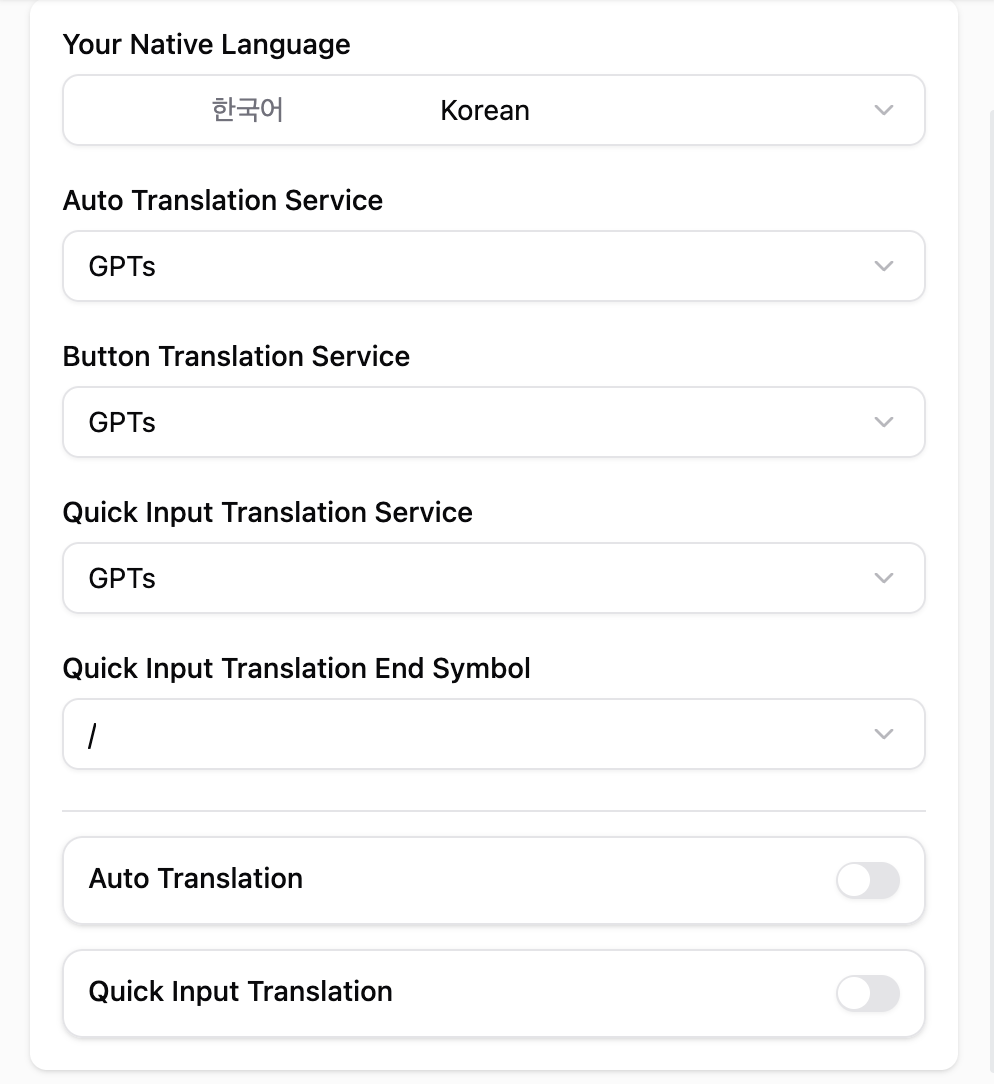
Full Options Page
Right-click the extension icon and select “Options” to access the full settings page. This page provides more detailed configuration options for Discord Translator.The full options page is recommended for first-time setup or advanced
configurations.
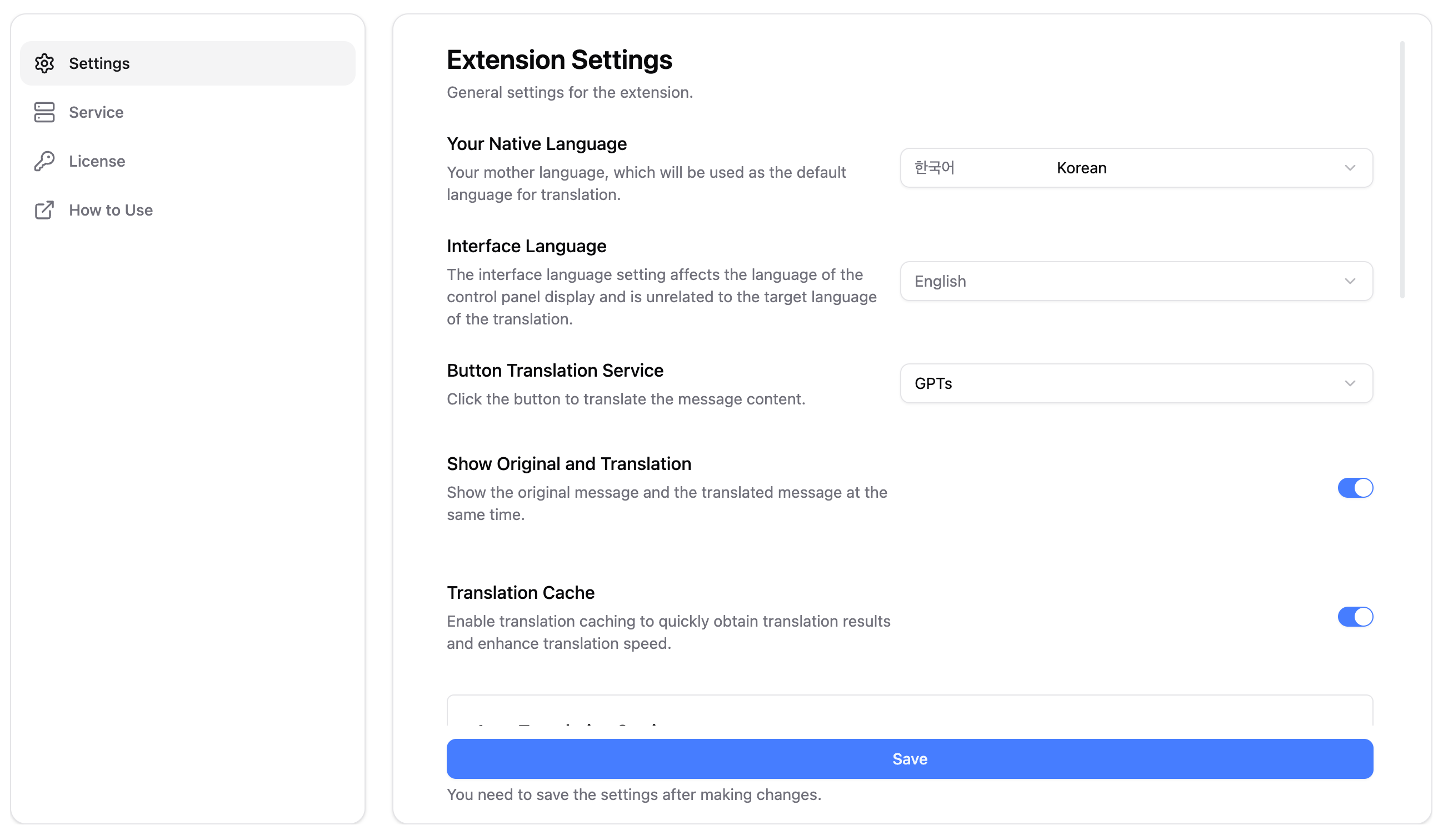
Auto Translation
1
Click the Extension Icon
Click the extension icon in the browser toolbar to open the pop-up settings for Discord Translator.Make sure Discord is open in your browser for translation features to work.
2
Enable Auto Translate
Turn on the “Auto Translate” option to automatically translate incoming messages in Discord to your chosen target language.Select a language that matches the primary language of your native language for best results.
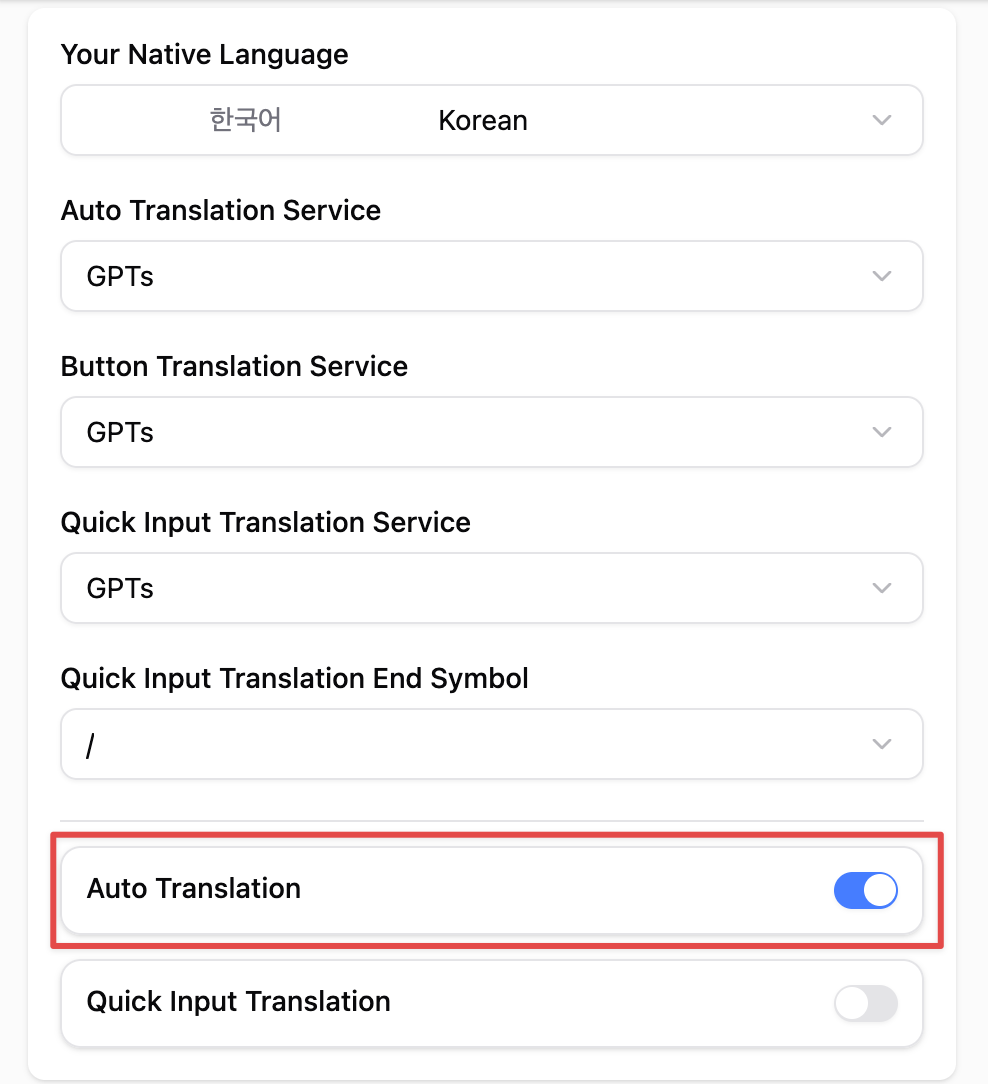
3
Overview
Watch the video for a quick demonstration of auto translation in action.
Button Translation
1
Open a Discord Channel
Navigate to the Discord channel where you want to translate messages.2
Click the Translate Button
Click the “Translate” button that appears next to each message to translate it into your selected target language.You can translate multiple messages individually by clicking the button for each one.

3
Overview
The video shows step-by-step usage of the translate button feature.