Introduction
Download
Download for macOSSettings
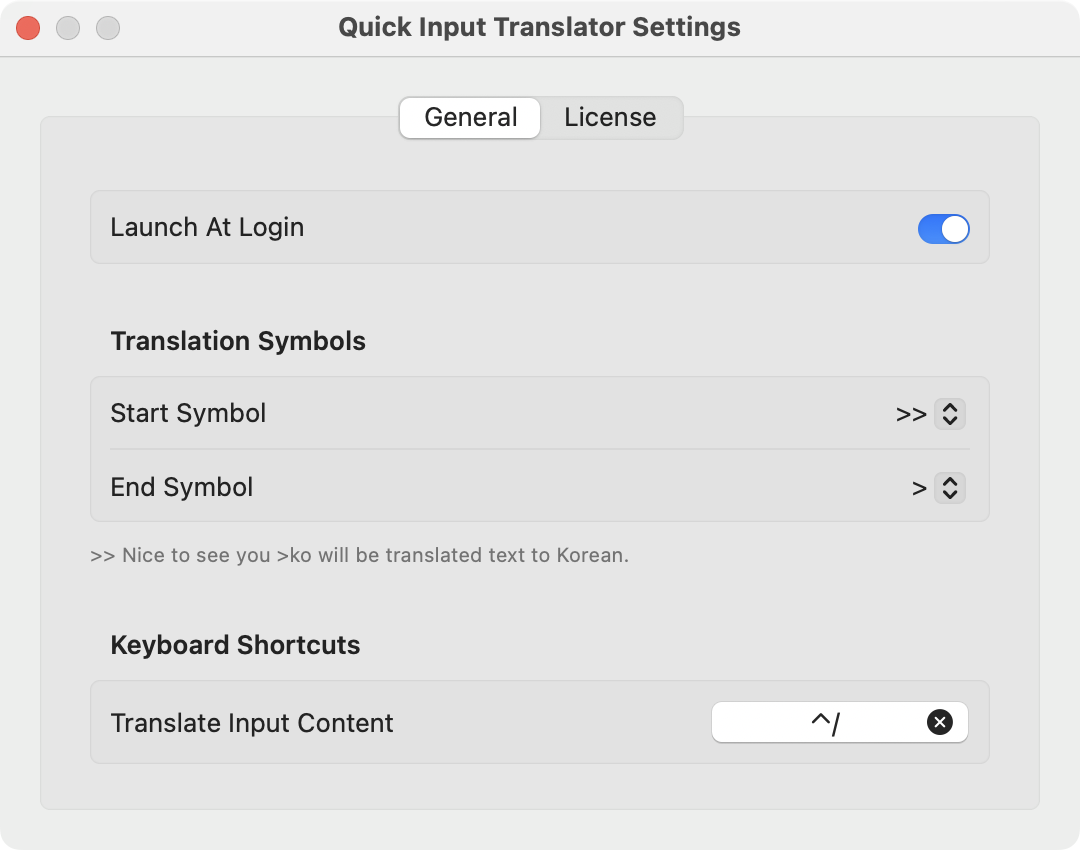
Grant Permissions
1
Check Accessibility permissions
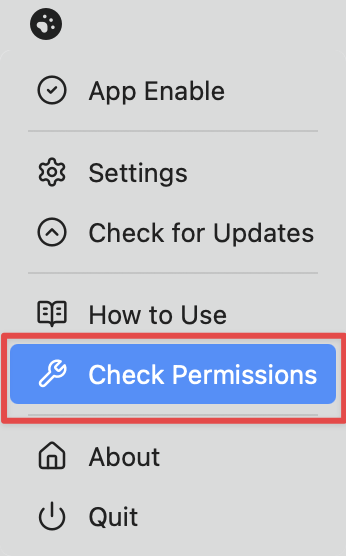
2
Open the settings page
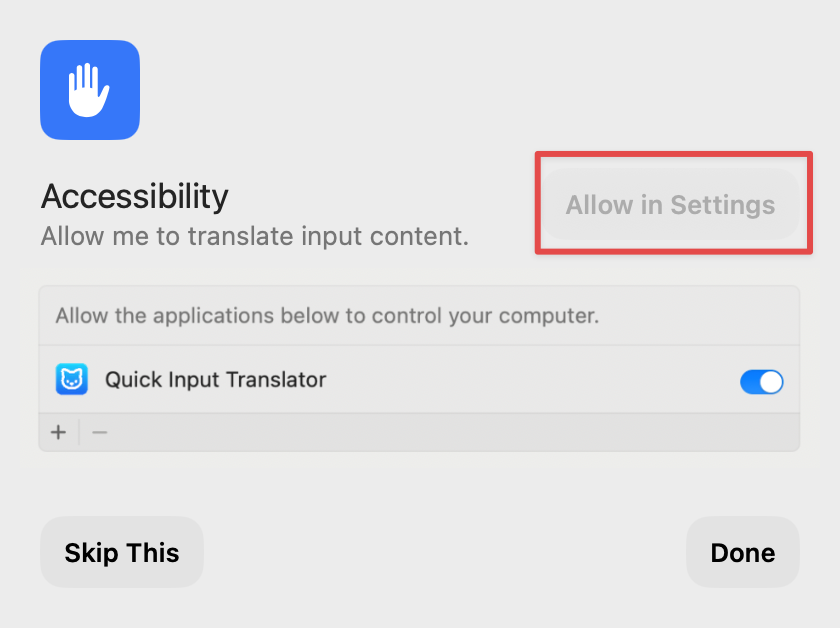
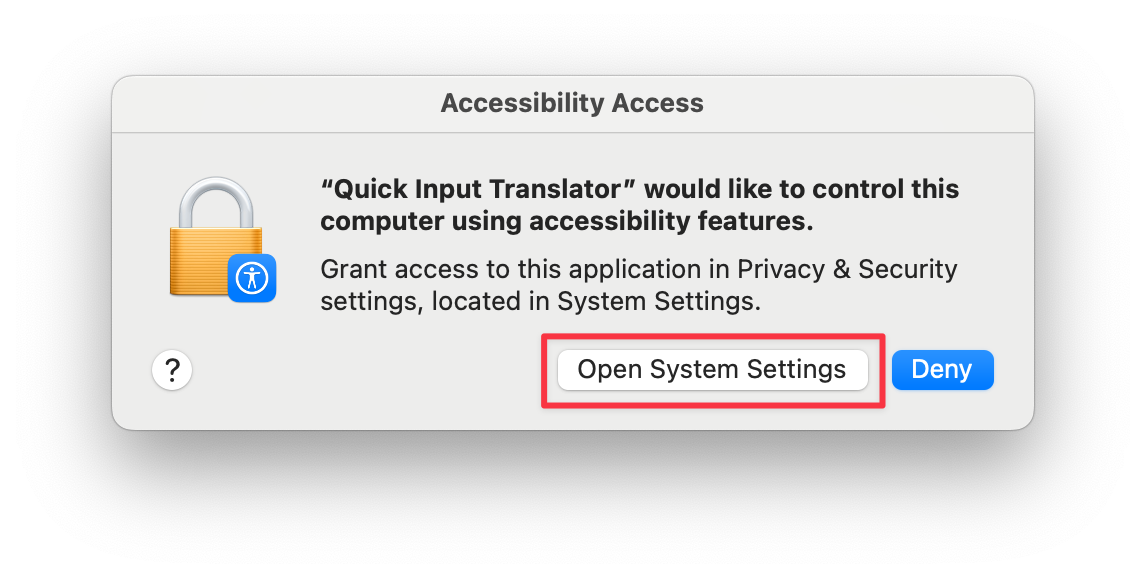
3
Enable the app
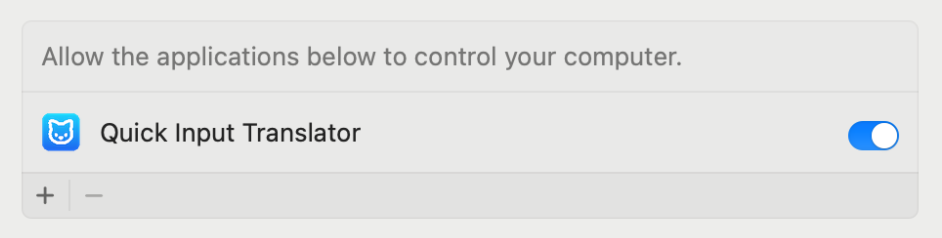
4
Click done to finish
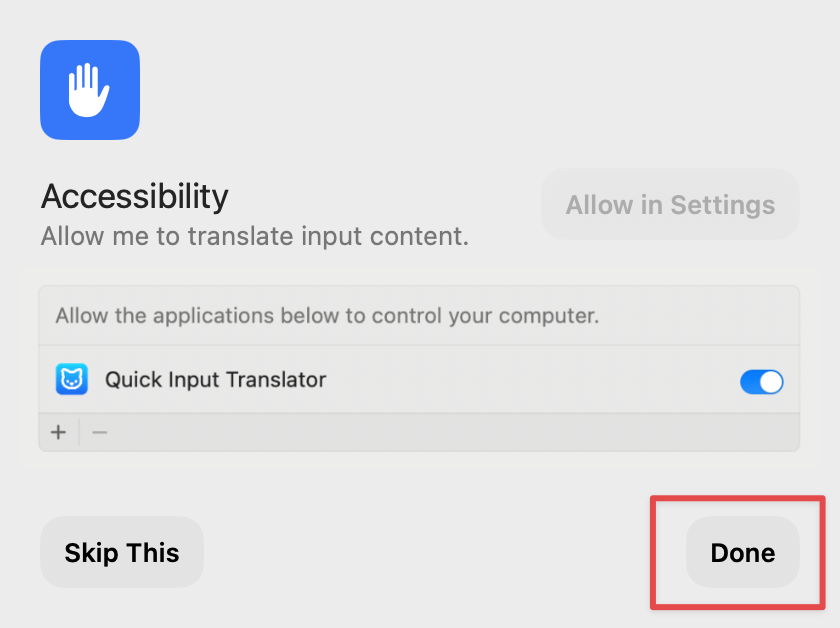
How To Use
1
Quick Input Translator Usage
| Start Symbol | Content | End Symbol | Language Code | Keyboard Shortcut |
|---|---|---|---|---|
| >> | Nice to see you | > | ko | Control + / |
2
In the input field and enter the text content
Nice to see you
3
Type the end symbol ">" followed by the language code
Nice to see you >ko
Search Language Codes
4
Press the shortcut key: control + ">"
- Nice to see you >ko
- Press control + ”>”
- 만나서 반가워요
5
To insert text at a specific position and translate it, use the start symbol
6
Our suggestions
Recommend using the start symbol(>>) method for translation, which allows translation at any position in the input box.
7
Video demo